How to Login to delaGATE for the First Time as a Student
In an internet browser, navigate to https://delagate.dccc.edu
Enter in your DCCCid and password and click Login. Your initial password is your birthdate in mmddyy format.
You will be prompted to enroll your mobile phone. Enrolling your mobile phone will allow you to perform password resets using text messaging, if necessary (standard messaging and data rates may apply). Mobile phone enrollment is optional and this step can be skipped. To skip this step permanently, check the box to Permanently Suppress Reminders and click Skip and go to STEP 8 of these instructions.
To enroll your mobile phone, please enter your mobile phone number.
Answer the CAPTCHA by checking the “I’m not a robot” checkbox and completing the CAPTCHA and click Verify
Click Continue
Enter the One-Time Password (OTP) sent to your mobile phone and click Continue
If mobile phone enrollment is successful, you will see the following window. Click the link that says Click here to try to continue logging in.
Your initial delaGATE password is temporary and you will now be prompted to change it.
Click Continue
Create a new password that meets the following complexity requirements:
- Must be at least 8 characters long
- Must have at least 1 lowercase character
- Must have at least 1 uppercase character
- Must have at least 1 numeric character
- Must have at least 1 special character
Once you have met the complexity requirements, all the red x’s will turn into green checks and you can click on Set Password
If your password was successfully set, you will see the following window. Click the link that says, Click here to try to continue logging in
Please read and then Accept or Decline the DCCC Network, Computer, and Internet Use Policy. Accepting the policy will take you to delaGATE. Declining the policy will take you back to the login screen.
You are now successfully logged into delaGATE


 Admissions
Admissions  Financial Aid
Financial Aid Academic Divisions
Academic Divisions Academic Support Resources
Academic Support Resources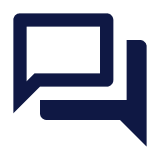 Learning Commons
Learning Commons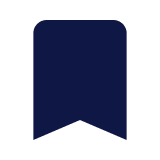 Academic Calendar
Academic Calendar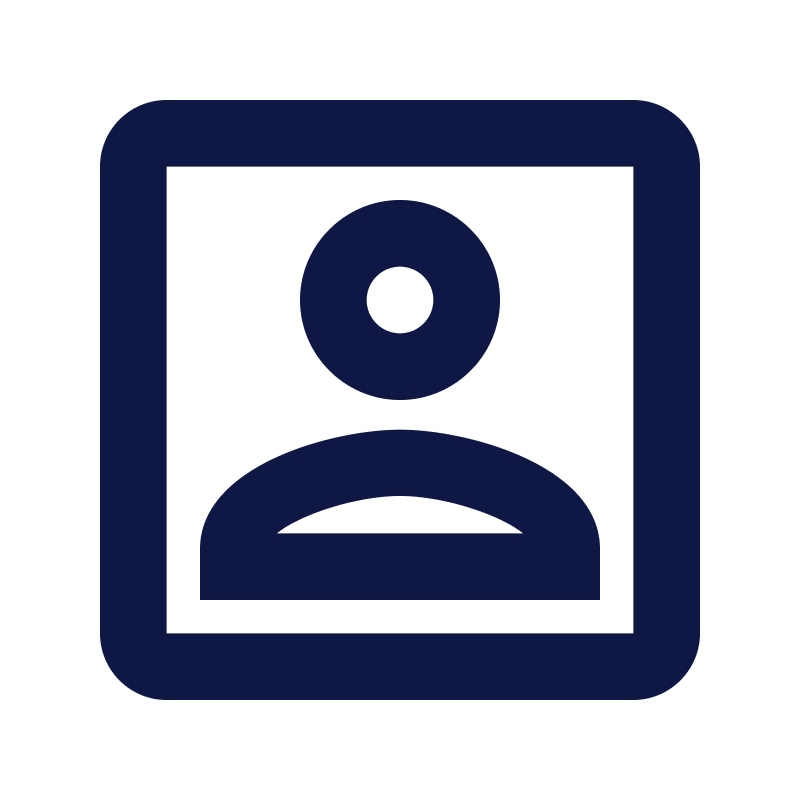 Program Search
Program Search Course Information
Course Information Online Learning
Online Learning English Language Learners
English Language Learners Municipal Police Academy
Municipal Police Academy Beyond Associate Degrees
Beyond Associate Degrees Cooperative Education & Internships
Cooperative Education & Internships Academic Advising
Academic Advising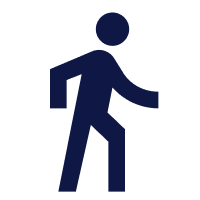 Assessment Services
Assessment Services Act 101 Program
Act 101 Program Campus Shuttle
Campus Shuttle Career & Counseling Services
Career & Counseling Services CARE Team
CARE Team Disability Services
Disability Services KEYS
KEYS New Students
New Students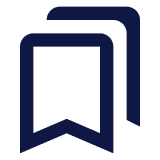 Parenting Students Resources
Parenting Students Resources Transfer
Transfer Student Employment Services
Student Employment Services Student Records
Student Records Student Resource Center
Student Resource Center Campus Life
Campus Life Personal Counseling
Personal Counseling New Student Orientation (NSO)
New Student Orientation (NSO) Online Classes
Online Classes Professional Development
Professional Development Community Education
Community Education Training & Certification
Training & Certification Prospective Students
Prospective Students Current Students
Current Students Alumni and Giving
Alumni and Giving Veteran and Military Services
Veteran and Military Services Parents & Family
Parents & Family