ELL student FAQs:
How do I apply to Delaware County Community College?
Please visit Admissions.
Will the College accept TOEFL or IELTS scores for a waiver of ESL placement testing?
Yes. TOEFL or IELTS scores are not required for admission. During Orientation, students will be tested and placed in the appropriate level of English language classes. To review for the ESL placement test, visit accuplacer.collegeboard.org.
A TOEFL iBT score of 80+, TOEFL PBT score of 550+, or IELTS score of 6.5+ will qualify you to take the English placement test (and not the ESL placement test.).
Scores must be current within 5 years.
Do I have to take an ESL placement test?
Students whose first language is not English take the ESL placement. Students who have taken English Composition I at a U.S. college or university, and earned a “C” or better in the course, and students with high enough TOEFL or IELTS scores may be exempt from the ESL placement test.
Do I have to take ELL courses?
This depends on your placement test scores. Your advisor will explain the scores, offer advice, and help you to register you for appropriate courses.
Do I have to take ELL courses even though I have taken them at another school?
ELL credits do not transfer, so this depends upon your placement test scores. It is rare but possible to test out of ELL and go directly into development English or English Composition I.
Can I skip levels?
Students are given a subject test on the first day of each class to ensure the accuracy of the initial placement test scores. If students score high enough on this subject test, they may be recommended to skip a level.
Do I have to go to classes?
Yes. In the United States, students are expected to attend all classes and participate in class. Students who cannot attend a class should inform the instructor beforehand.
Do I have to go to tutoring?
Yes. Students in ELL Writing, Reading, and Speaking/Listening are required to attend tutoring sessions. Tutoring is a natural and practical way to practice what you’ve learned in class.
What will happen if I miss classes and tutoring sessions?
You may receive lower grades in your classes or even fail your classes, depending on how much information, participation, tests, and work you miss. Consult with your instructor and advisors.
What happens if I get very sick and I miss a lot of classes?
It is very important for you to discuss your situation and possible resolutions with your instructors and advisors.
Do ELL courses transfer?
The College does not accept transfer-in ELL courses. Most institutions will not accept ELL credits for transfer.
Which grades are given for ELL courses?
For ELL and developmental courses, students receive one of the following grades:
High Pass — HP
Pass — P
No Pass — NP
Are there other developmental courses that I must take after ELL?
Yes. Two developmental courses, ENG 050 (Writing) and REA 050 (Reading), or one course called REA 075 (a combination of ENG 050 and REA 050), are required. These courses bridge students from ELL to academic English Composition I (ENG 100).
How long will it take to complete ELL courses?
This depends on a number of factors: your placement test scores; your academic progress; how many classes you take each semester; whether you study in summer; and whether you test out of any levels. For a full-time student, the ELL Program ranges from 0-1.5 years to complete.
Can I take credit courses while I take ELL courses?
Students in the Intermediate I levels of the ELL program may take regular academic courses, but only in addition to the required ELL courses. Advisors and students should select courses carefully to ensure that students will succeed in the courses for which they are eligible. The additional credit courses should not require a great deal of essay writing.
How can I adjust to the College’s learning environment more efficiently?
Please refer to the “Online Resource Center for English Language Learners” sections “Academic Life” – Academic system; “College life” – Expectations of students in U.S. colleges and classrooms; and “Fighting culture shock” – Life in the U.S.
Does Delaware County Community College have a dormitory or residence hall?
No.
Creative and Efficient English Learning
How can I learn English more efficiently?
Keep in mind that it takes time, effort and motivation to be able to achieve a higher level of English proficiency. Taking ESL classes and attending ESL tutoring sessions certainly help you learn English under guidance of our experienced ESL instructors and tutors, but learning doesn’t only take place in class or in tutoring lab.
Outside of the formal learning environments, you may try different language learning strategies and find out which ones are most suitable and practical for you. In general, try to expose yourself to English and use it as much as possible. At the same time, make sure to keep the level of exposure and use of English consistent. You may create your own language learning schedule (i.e., designating times for listening, reading, speaking, and writing in English).
To keep yourself motivated while learning English, you may also try any of the following ‘fun’ ways to learn English. We hope that one or more of these strategies will suit your learning style.
A few ‘fun’ ways to learn English outside the classroom:
1. Use entertainment such as movies, TV shows, and songs as tools to learn English.
2. Seek opportunities to use English both in and outside the classroom (e.g., at a cafeteria, at a bus stop, etc.)
3. Join different activities and/or clubs where you can meet and interact with other people in English.
4. Keep a language learning journal or diary in which you can write and take notes in English. You may write something new you have learned (e.g., new vocabulary, new expressions, and new ideas) in the journal. Many ESL and international students find it fun and helpful to journal about their excitement or frustration in adjusting to the new culture and their new language learning experience.


 Admissions
Admissions  Financial Aid
Financial Aid Academic Divisions
Academic Divisions Academic Support Resources
Academic Support Resources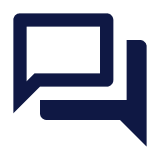 Learning Commons
Learning Commons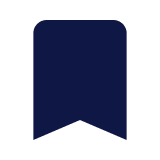 Academic Calendar
Academic Calendar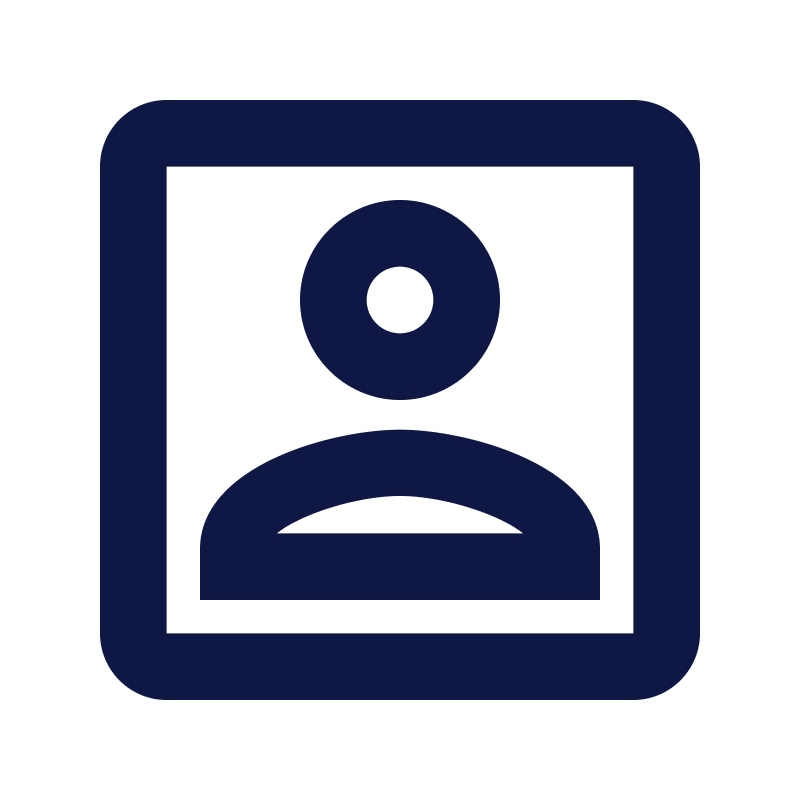 Program Search
Program Search Course Information
Course Information Online Learning
Online Learning English Language Learners
English Language Learners Municipal Police Academy
Municipal Police Academy Beyond Associate Degrees
Beyond Associate Degrees Cooperative Education & Internships
Cooperative Education & Internships Academic Advising
Academic Advising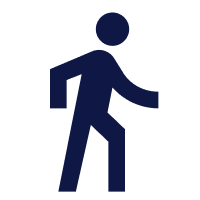 Assessment Services
Assessment Services Act 101 Program
Act 101 Program Campus Shuttle
Campus Shuttle Career & Counseling Services
Career & Counseling Services CARE Team
CARE Team Disability Services
Disability Services KEYS
KEYS New Students
New Students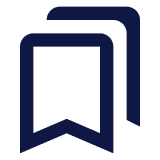 Parenting Students Resources
Parenting Students Resources Transfer
Transfer Student Employment Services
Student Employment Services Student Records
Student Records Student Resource Center
Student Resource Center Campus Life
Campus Life Personal Counseling
Personal Counseling New Student Orientation (NSO)
New Student Orientation (NSO) Online Classes
Online Classes Professional Development
Professional Development Community Education
Community Education Training & Certification
Training & Certification Prospective Students
Prospective Students Current Students
Current Students Alumni and Giving
Alumni and Giving Veteran and Military Services
Veteran and Military Services Parents & Family
Parents & Family